One of the things that I love about Seesaw is the different options it has for teachers to give feedback to students. You may either type or record your voice to provide direct feedback. Although Seesaw doesn’t allow you to give a quick sticker response (like you can do with text messages) many teachers have found an easy enough workaround to reply with unique stickers. I love to add digital stickers in response to my students’ work, and I think they love to see a special touch that resonates with them!
I have created a quick picture tutorial for you to follow along if you don’t know yet know how to add stickers using the Seesaw platform. Here goes:
1. First, go to the response by your student to an activity you have posted. This is an example from an activity I posted called “Mis actividades de español.”
2. Next, find the three dots at the bottom right side of the activity.
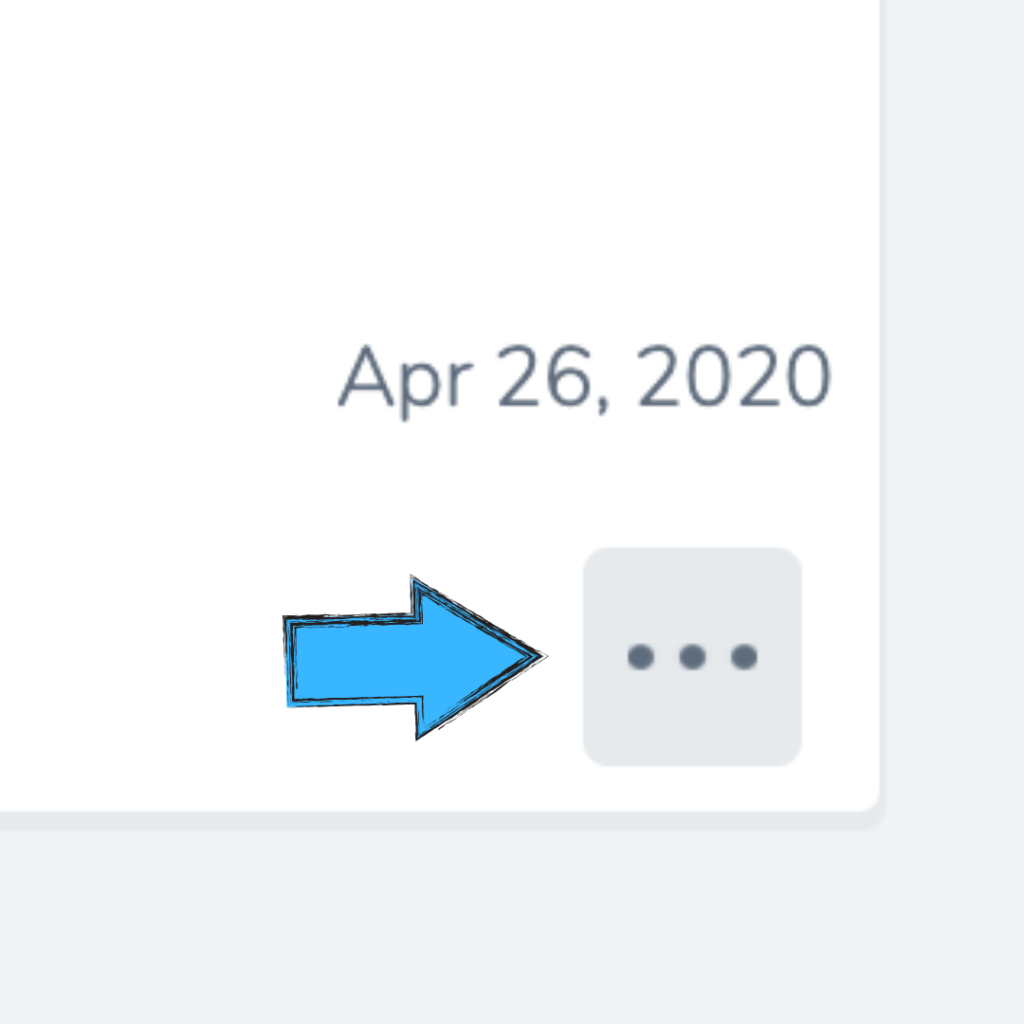
3. Click on “Edit Item.”
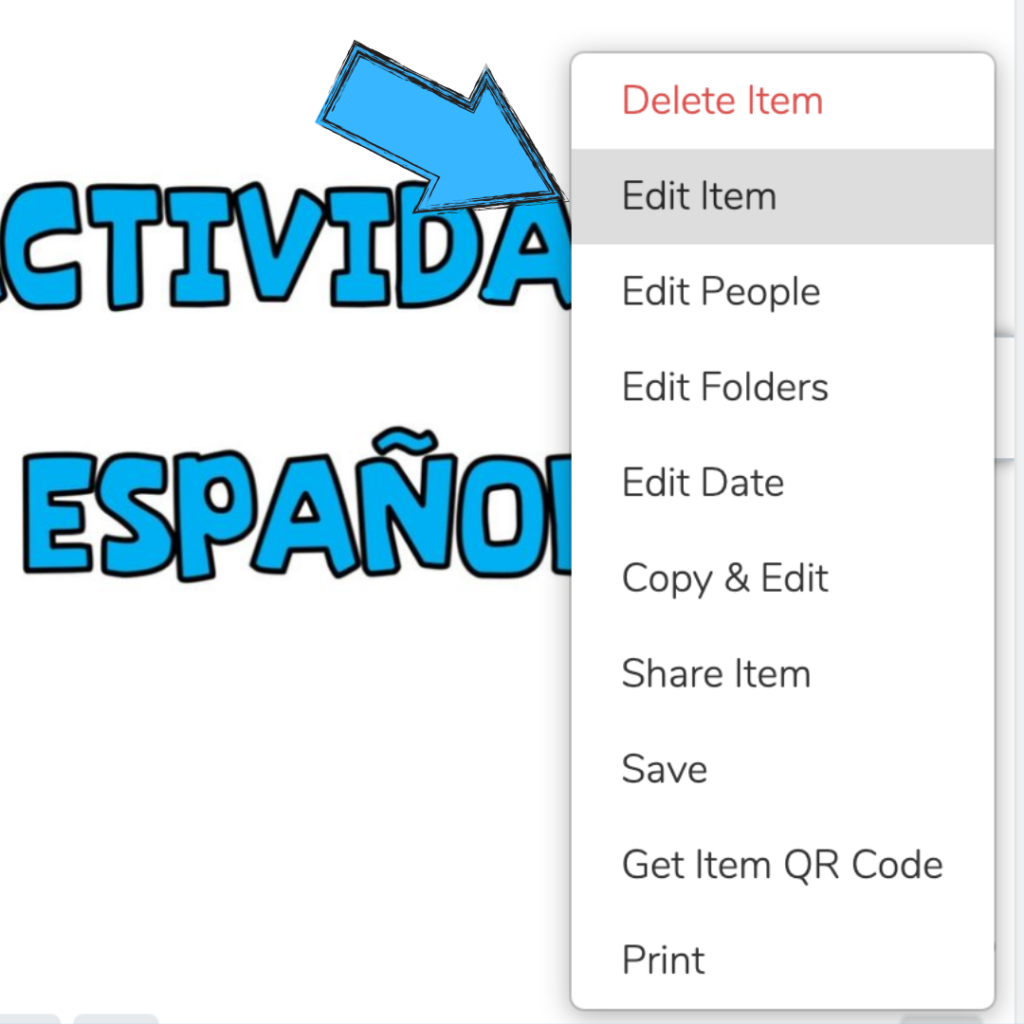
4. Find the specific page within the activity where you want to place the sticker.
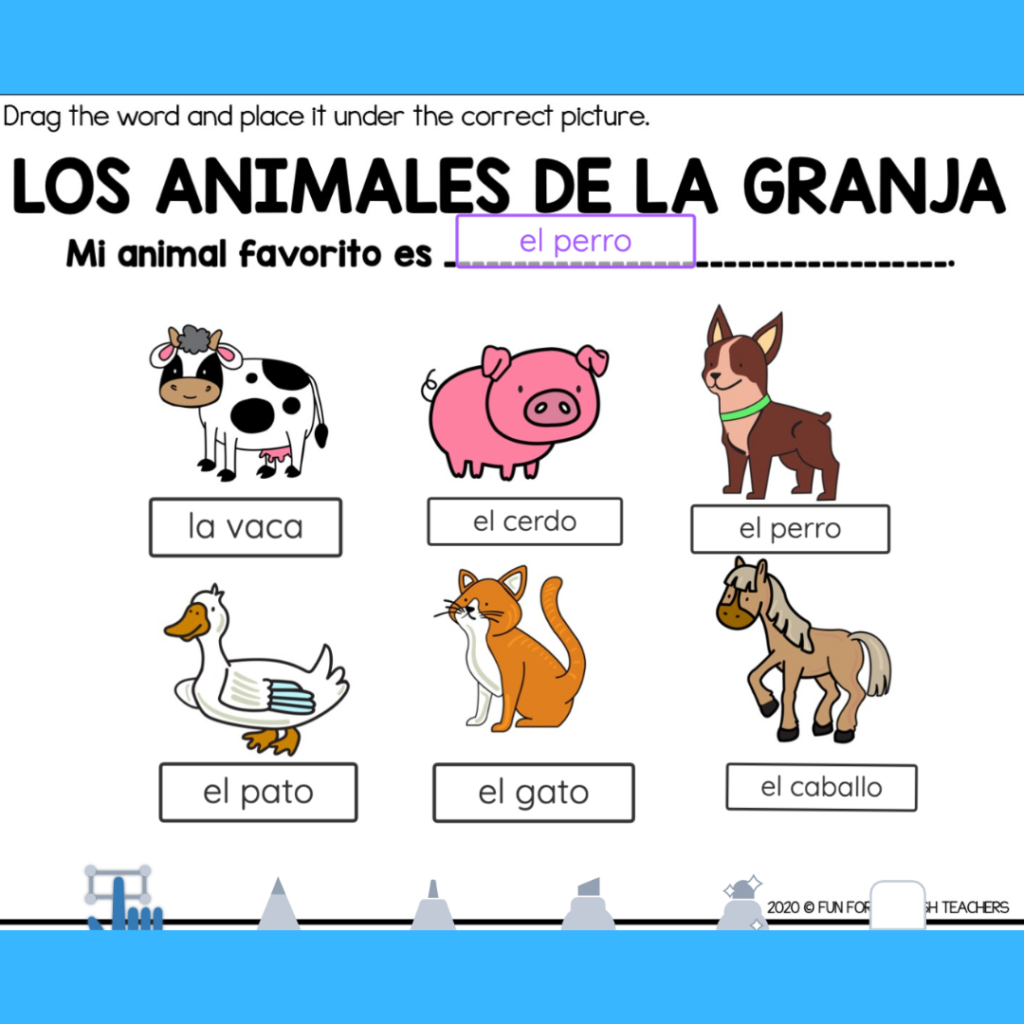
5. Click on the Seesaw photo icon. 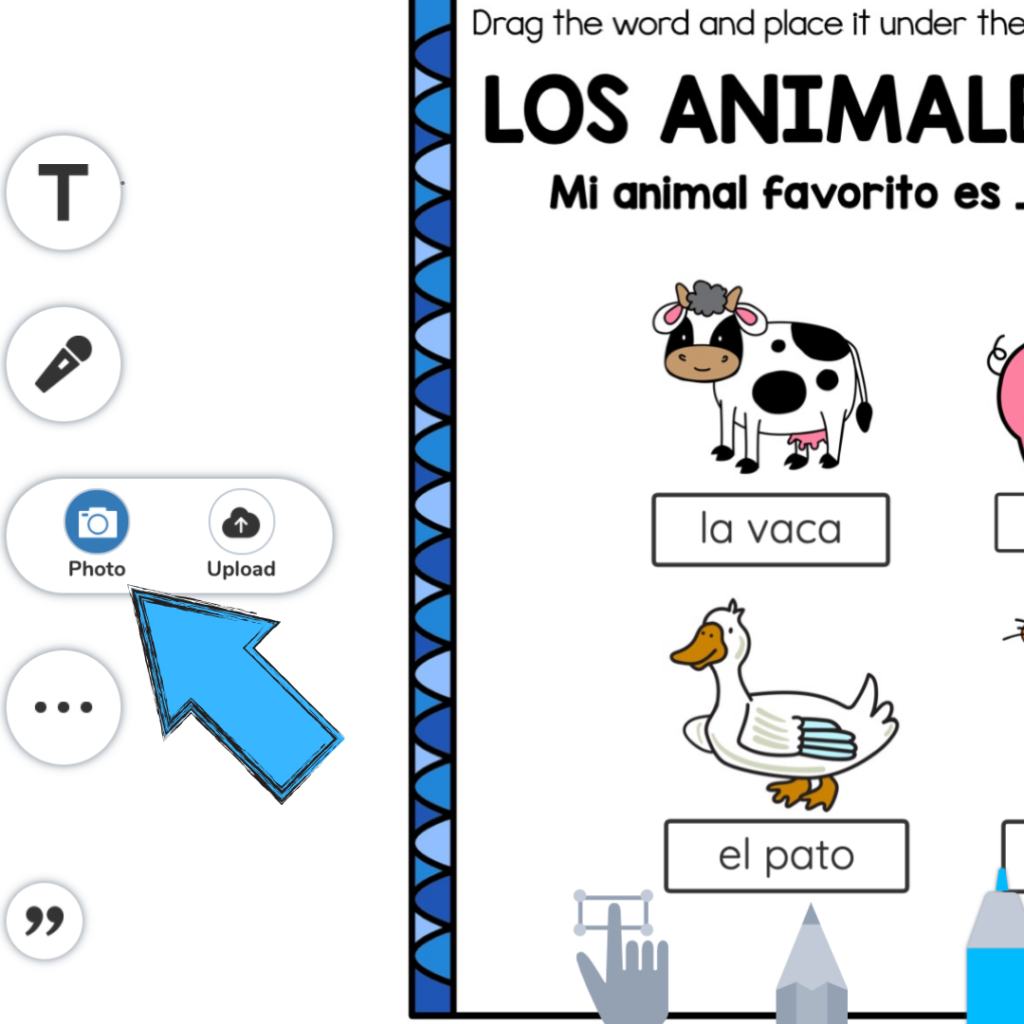
6. Click on “Upload.”
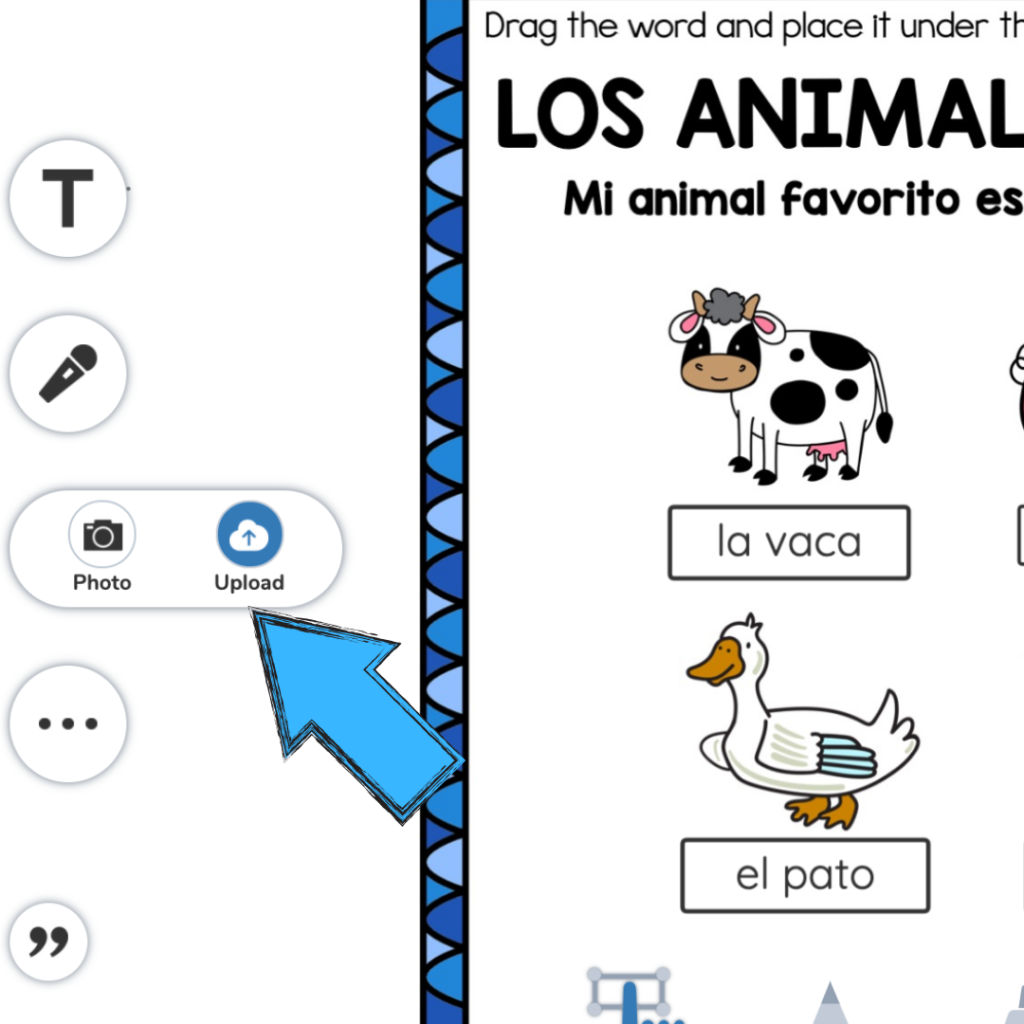
7. After clicking on “Upload” you will be prompted to choose an item from your computer, most likely your desktop. Look for the place where you saved the “Digital Stickers.”
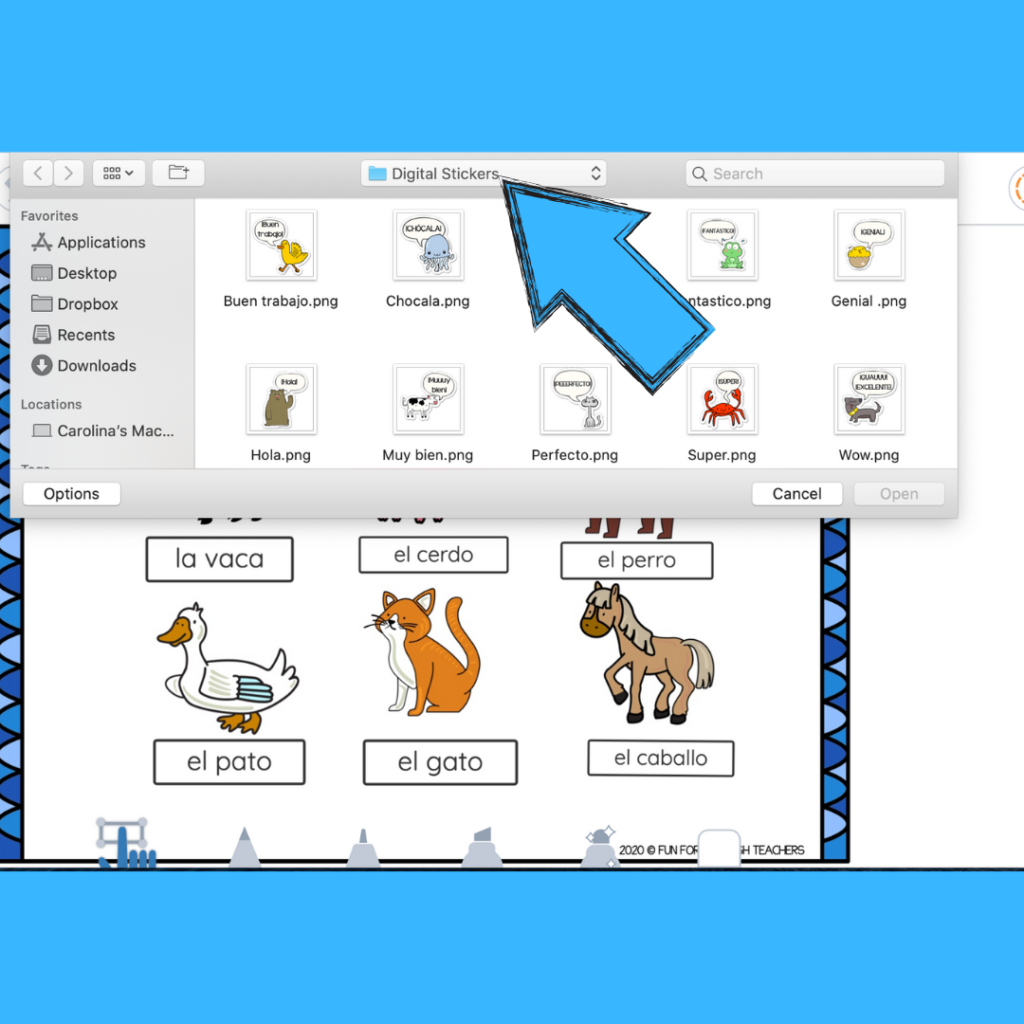
8. Click on the “Digital Stickers” folder and choose the sticker you would like to place on your student’s activity. Click on “open.”
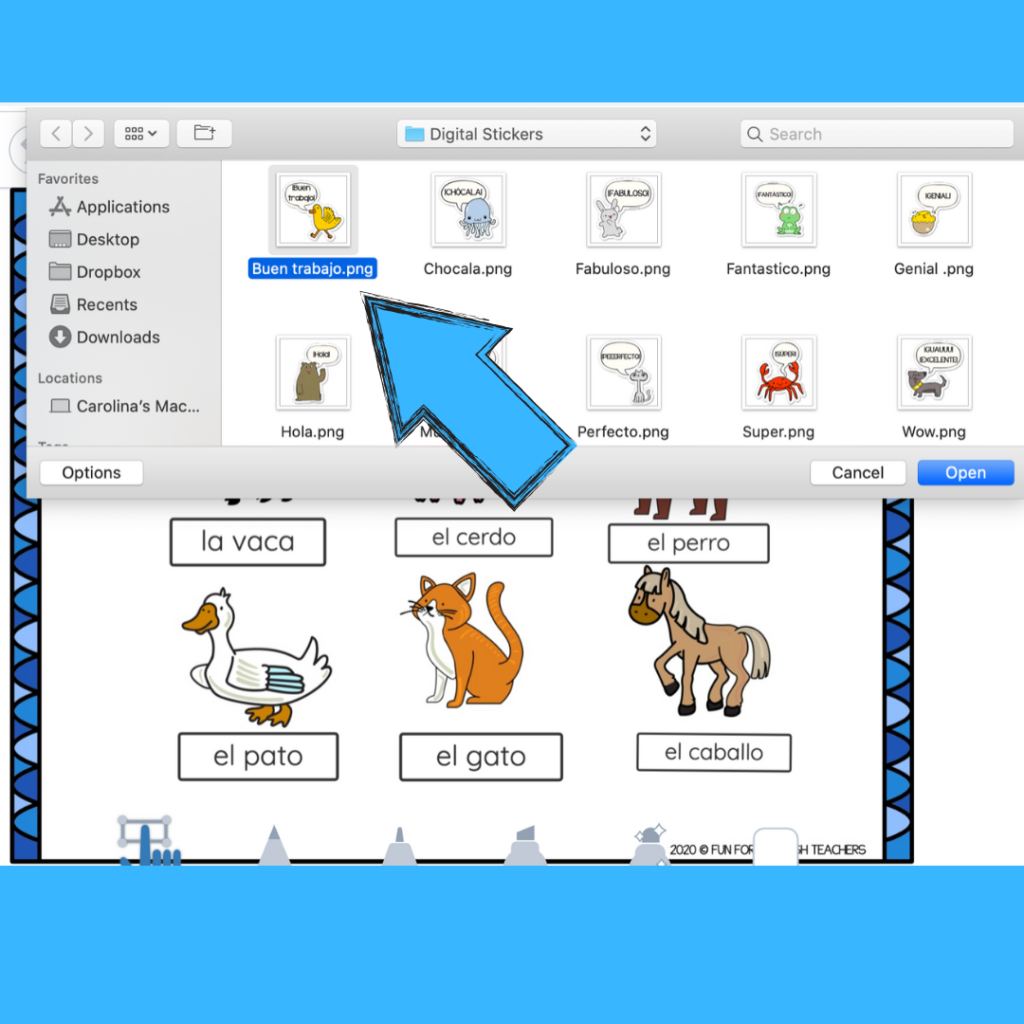
9. Now a special digital sticker has been placed in your student’s activity. Move it around to the final place where you want it to appear. Click on the three dots to lock the sticker in one place.
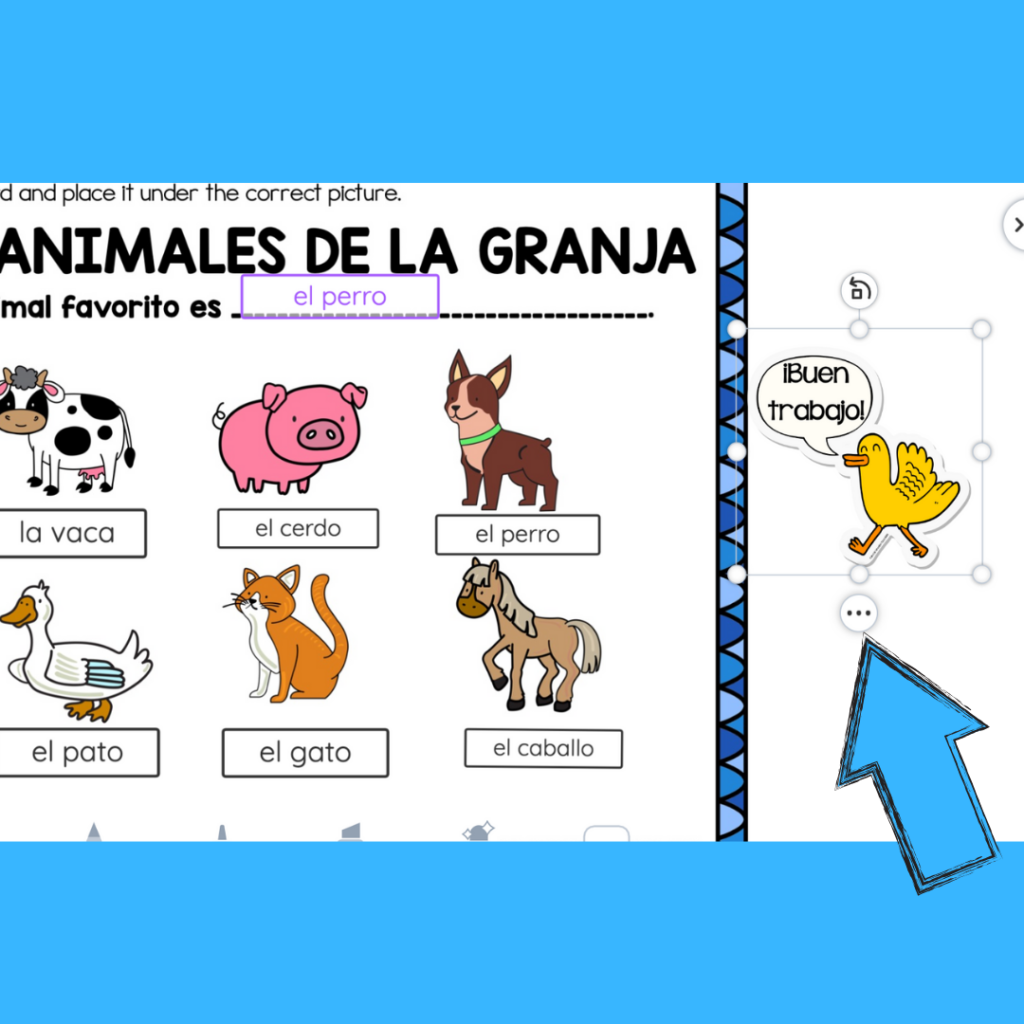
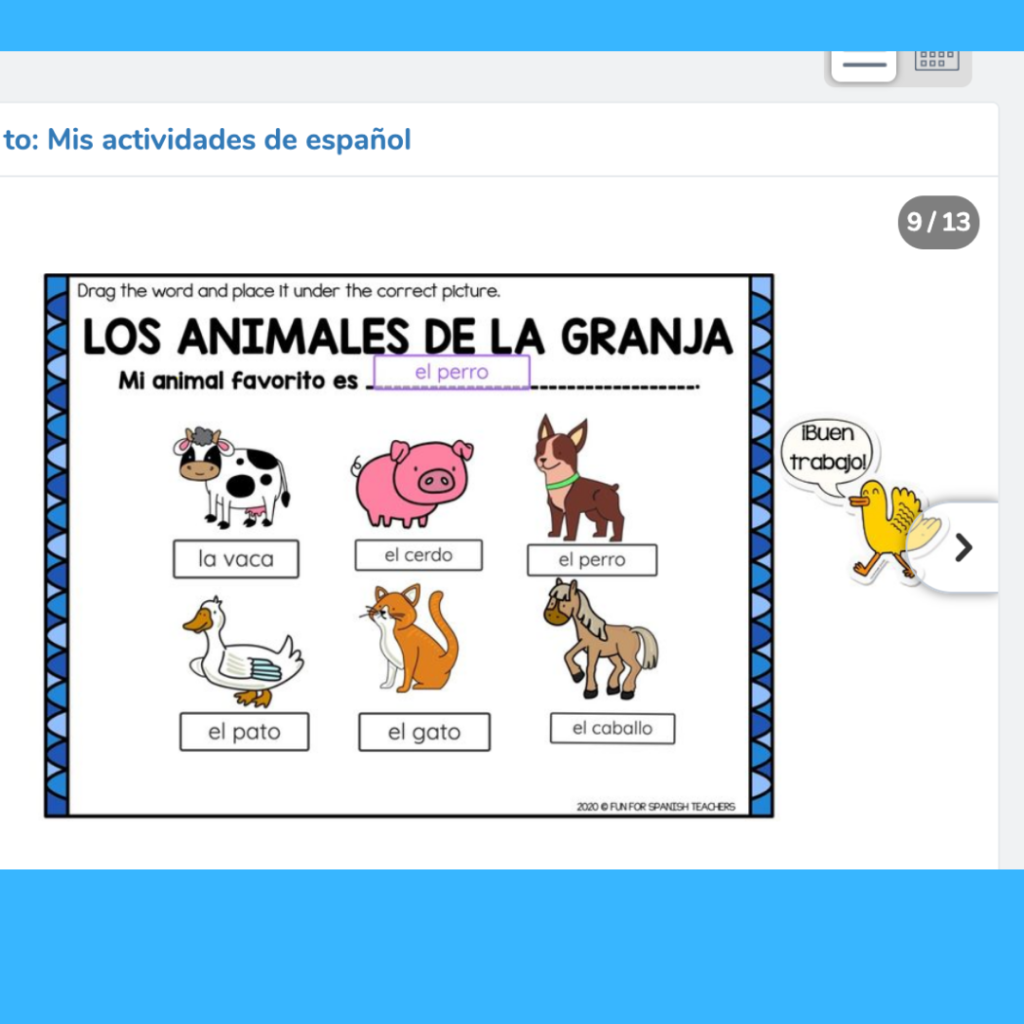
10. Click on the green circle with the checkmark to save the activity.
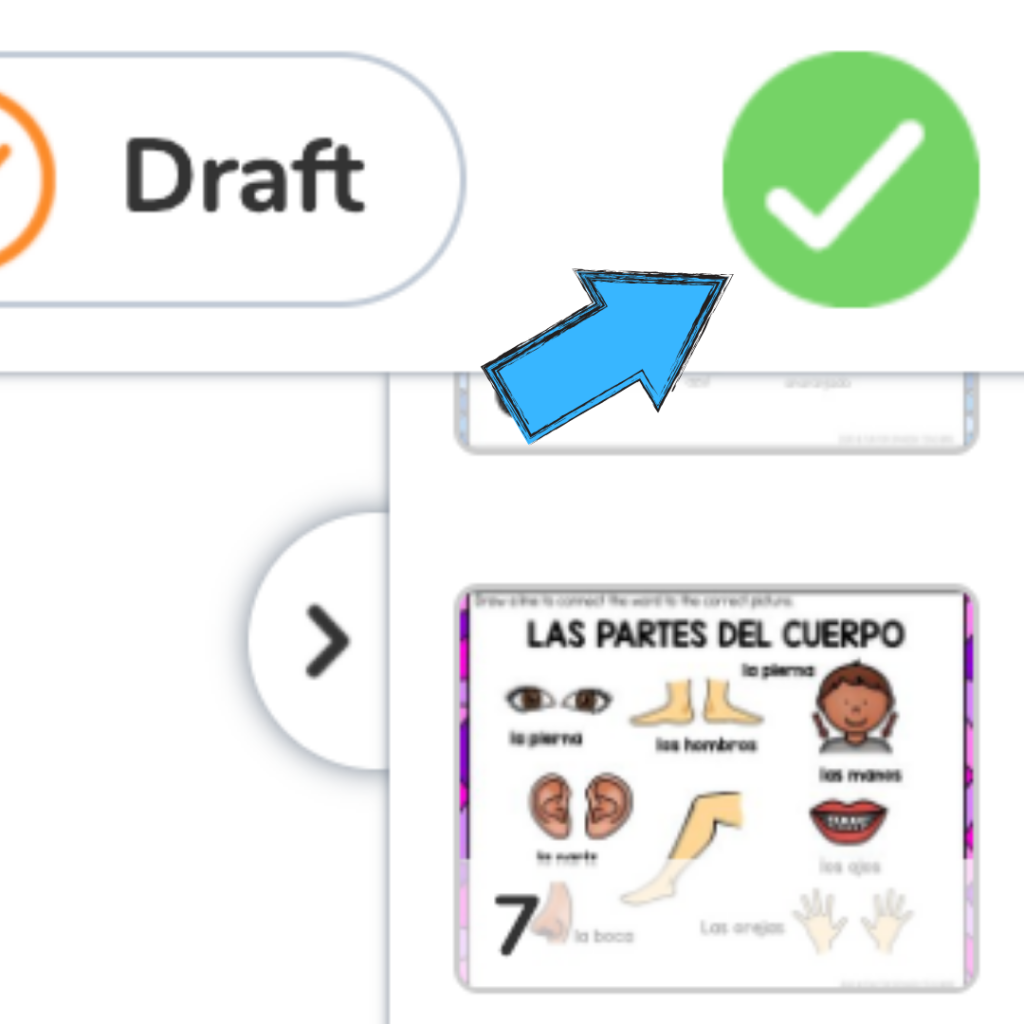
11. Now the sticker is visible to your student.
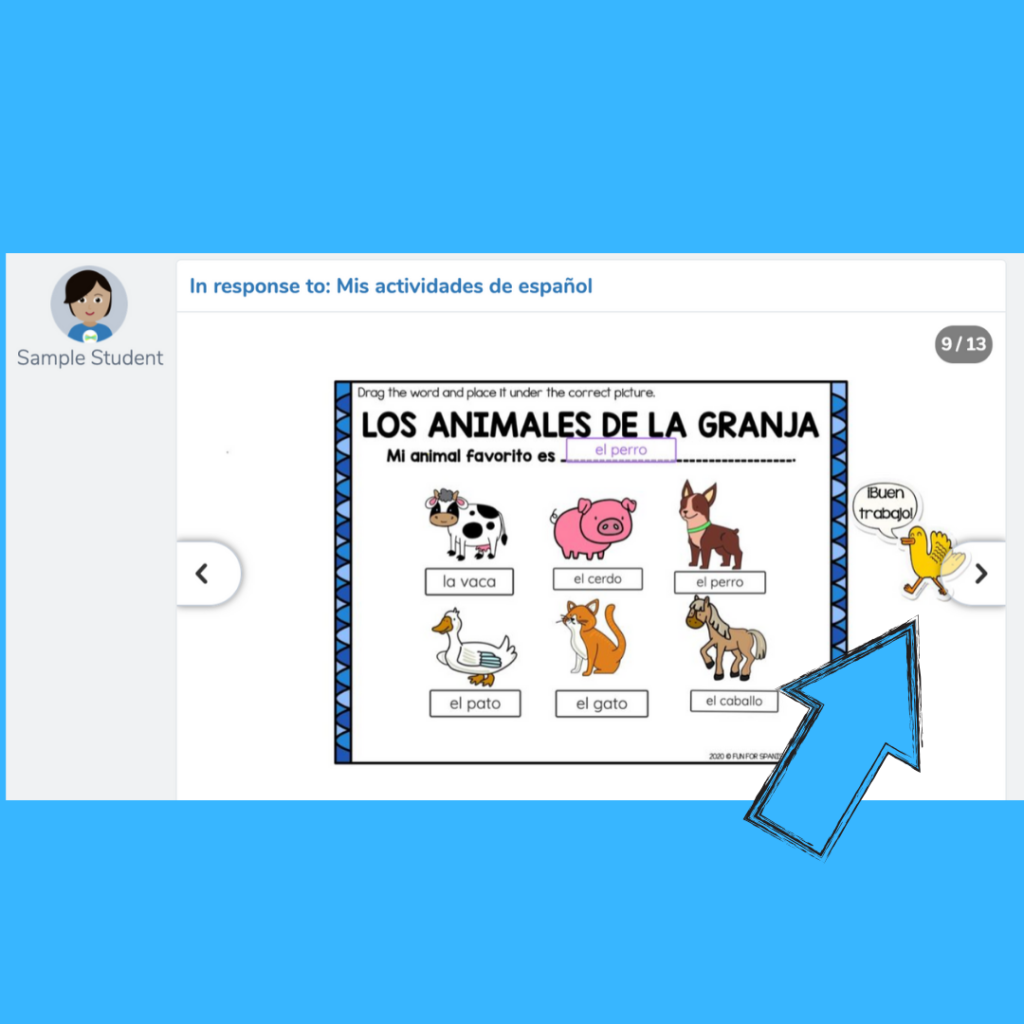
Are you ready to download the stickers to use them now? Stop by my TPT store to download them all!
Have fun!

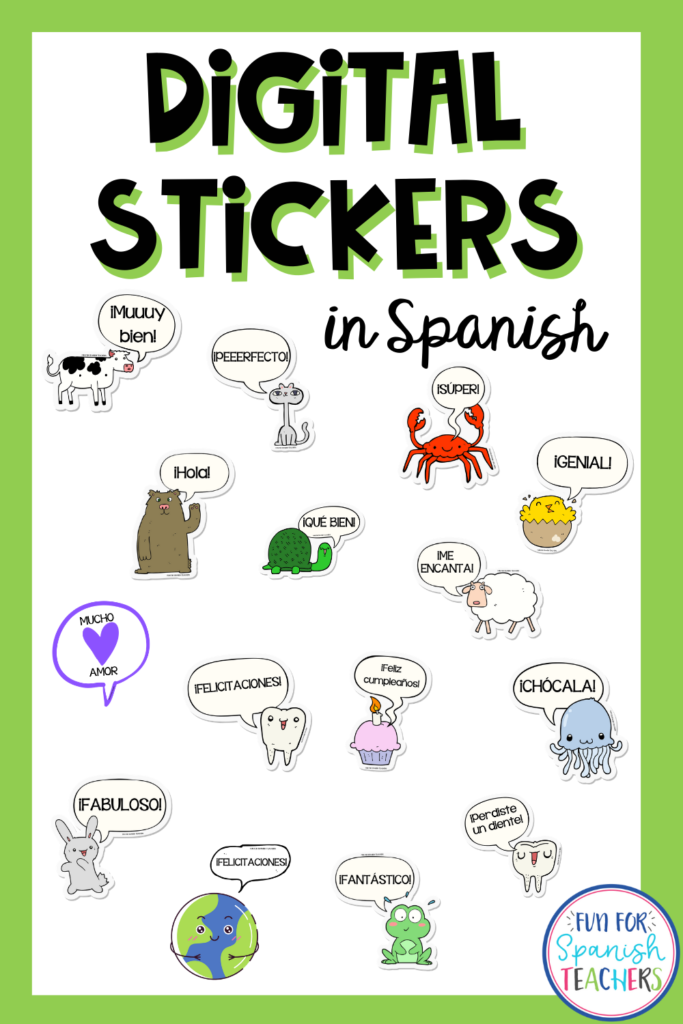
Find more digital resources on Teachers Pay Teachers:

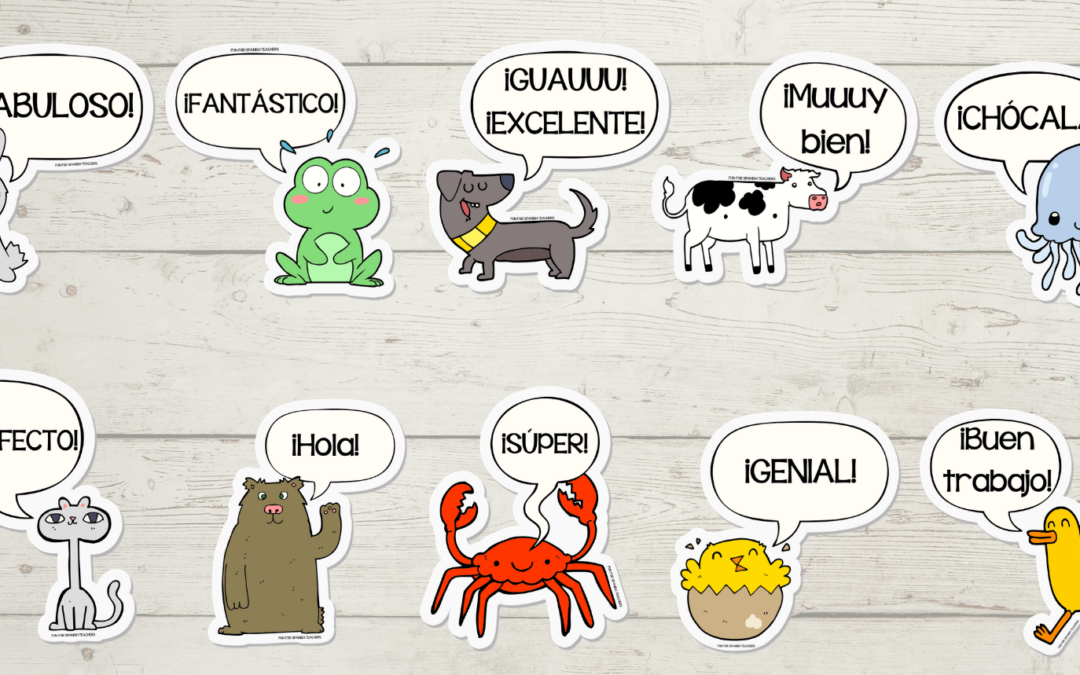

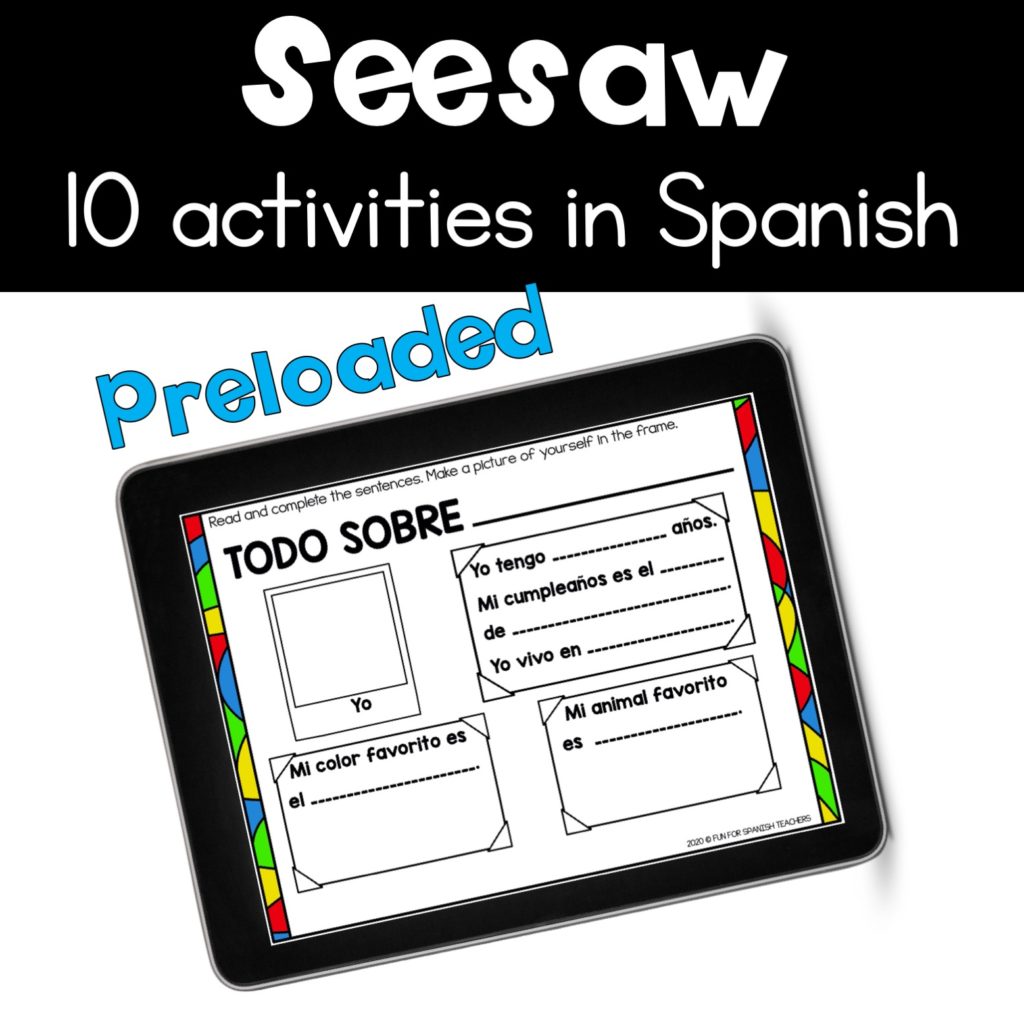

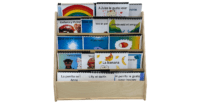

Thank you! I love these stickers! I know my students will love them too!
Yay! I hope they like them!
¡Con mucho gusto!