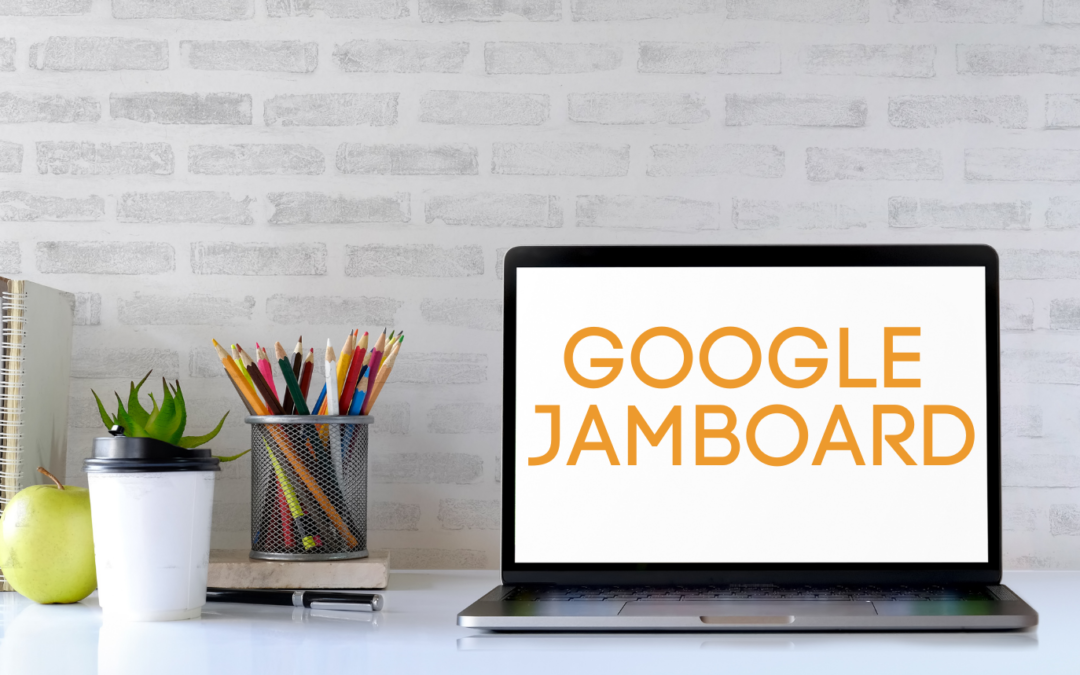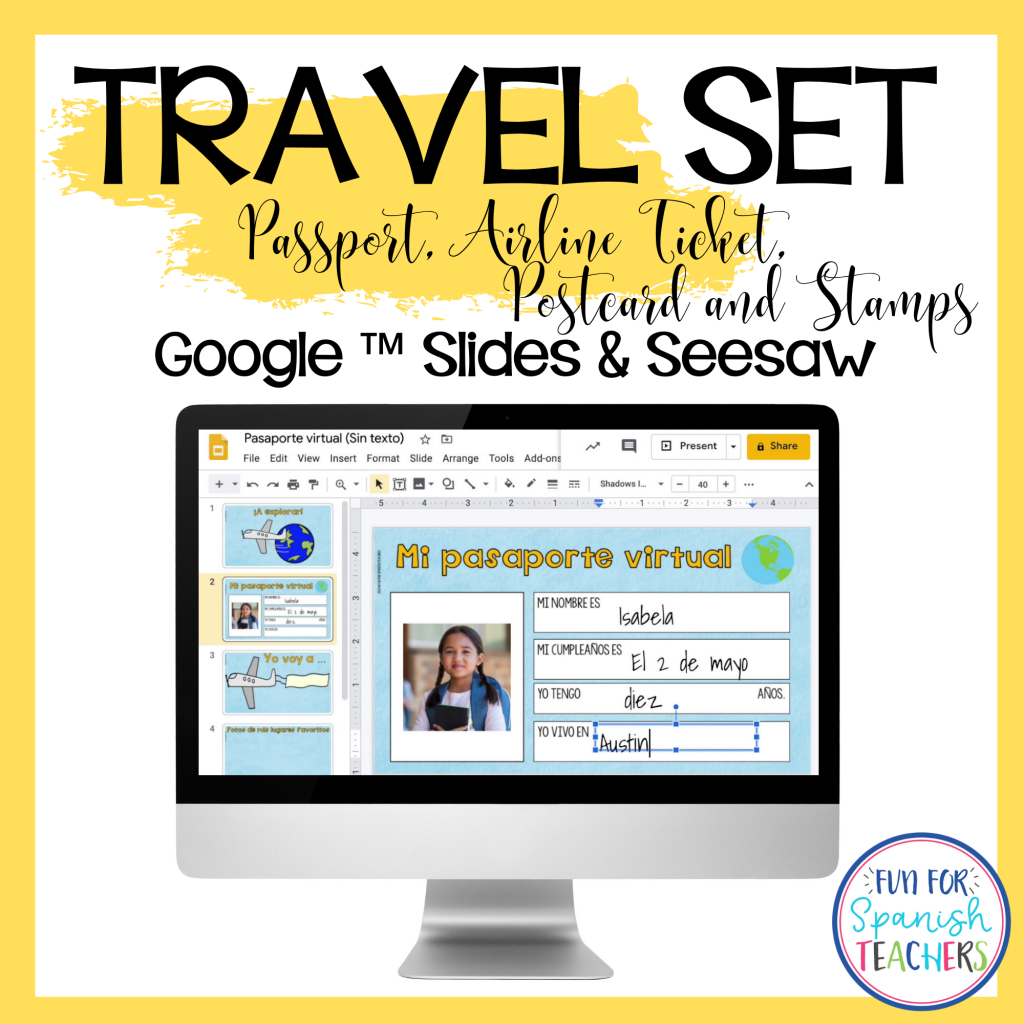If you are not using Jamboard yet, you are missing an amazing tool to create interactive activities. This tool has been a lifesaver with my online students. I really like that is simple to use and that everything gets saved onto your drive and the number of activities you can create are endless. This tool is not fancy which sometimes can make it limited. You only have one font that you can use and about six different colors which actually can save you time because there are not a lot of options. If you want more complex images and fonts you can create images on PowerPoint or Canva and then upload them to Jamboard. If you want to learn more about how to create activities on Jamboard, I highly recommend you stop by Profesora Delgadillo’s blog to find some awesome tutorials and more ideas.
How Have I Used Jamboard With My Students?
I have used Jamboard with my K-5 home learning students and I teach through Zoom. With my K-2 students I have created activities where they participate by telling me which pieces to move.
For my grade 3-5 students, I have made the activities more interactive. I share the link with them in the chat on Zoom. Make sure that when you share the link you are giving them editor privileges for the Jamboard. I have small groups so I am able to duplicate the slides on Jamboard and assign slides for them to work on, but if you prepare in advance you can make the slides you need and assign a number to each of your students.
Activities That Have Worked Well in My Classes
- ¿Qué es?: I use this activity with my kindergarten and first-grade students. I create different slides with different pictures, and they seem to have fun knowing what’s being discovered. They tell me the numbers that I should move, and then I start taking guesses anytime I move a number.
2. Relaciona la palabra: I share the link in the Zoom chat and give different students turns to match the word with the picture.
3. Rompecabezas: I have used this with grades 2 and up! With my grade 2 students, I give them control by using the remote tool on Zoom. This gives access to the control one student at a time. Click here to watch a quick tutorial to learn how to use remote access during live classes. With older students, I share the link on the chat. You can ask them a question related to something they are learning in your class and give them turns if they answer correctly or try. You can also make multiple copies of this slide. Assign a slide to each student in your class and have them put the puzzle together as a brain break. You can find different digital puzzles on Teachers Pay Teachers. Busy Bee Studios has great ones on TpT.
4. Crea una flor: You can use this slide to ask questions, and anytime students get the correct answer you move a part of the flower to put it together.
5. ¿Dónde está el perrito?: My kindergarten students really love this activity. I make different slides and hide pictures of animals or fruit, and they need to find it. They just say the number, and I move the tile with that number.
6. Lee y relaciona: This activity works great with students in grades 3 and up! You can prepare different slides, share the link, and give turns to different students.
7. ¿Cómo estás?: This is a simple activity to check on your students and talk about emotions. Students need to use the pencil tool to complete the face. They can also use the typing tool to write the word next to it.
8. ¿Qué hiciste durante las vacaciones?: This is by far one of the activities my 4th and 5th graders enjoy. We use the laser tool to circle and talk about what we did during the break and sometimes over the weekend.
9. Tic-Tac-Toe known as triqui in some parts of Colombia, it’s always fun to play it in class!
Overall I love using Jamboard. I wish they had more choices of fonts, colors for the pencil, and the ability to lock the images so students can’t move them around. Sometimes the images get moved by accident.
Are you ready to explore Jamboard with your classes? Click here to grab all the activities above!
Enjoy!

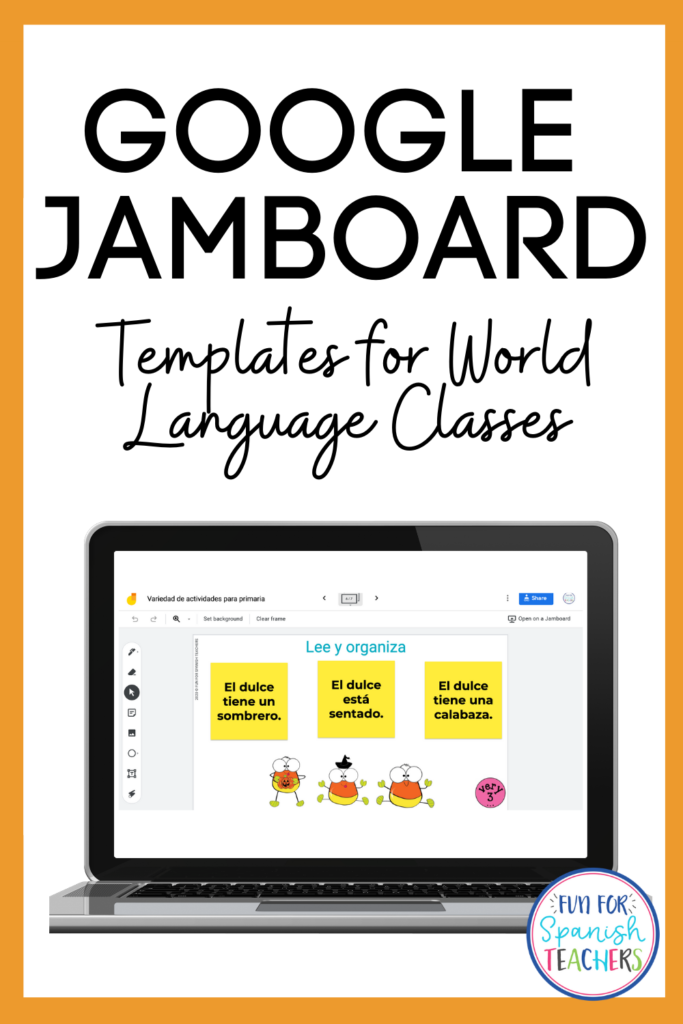
You might like these resources available on Teachers Pay Teachers: